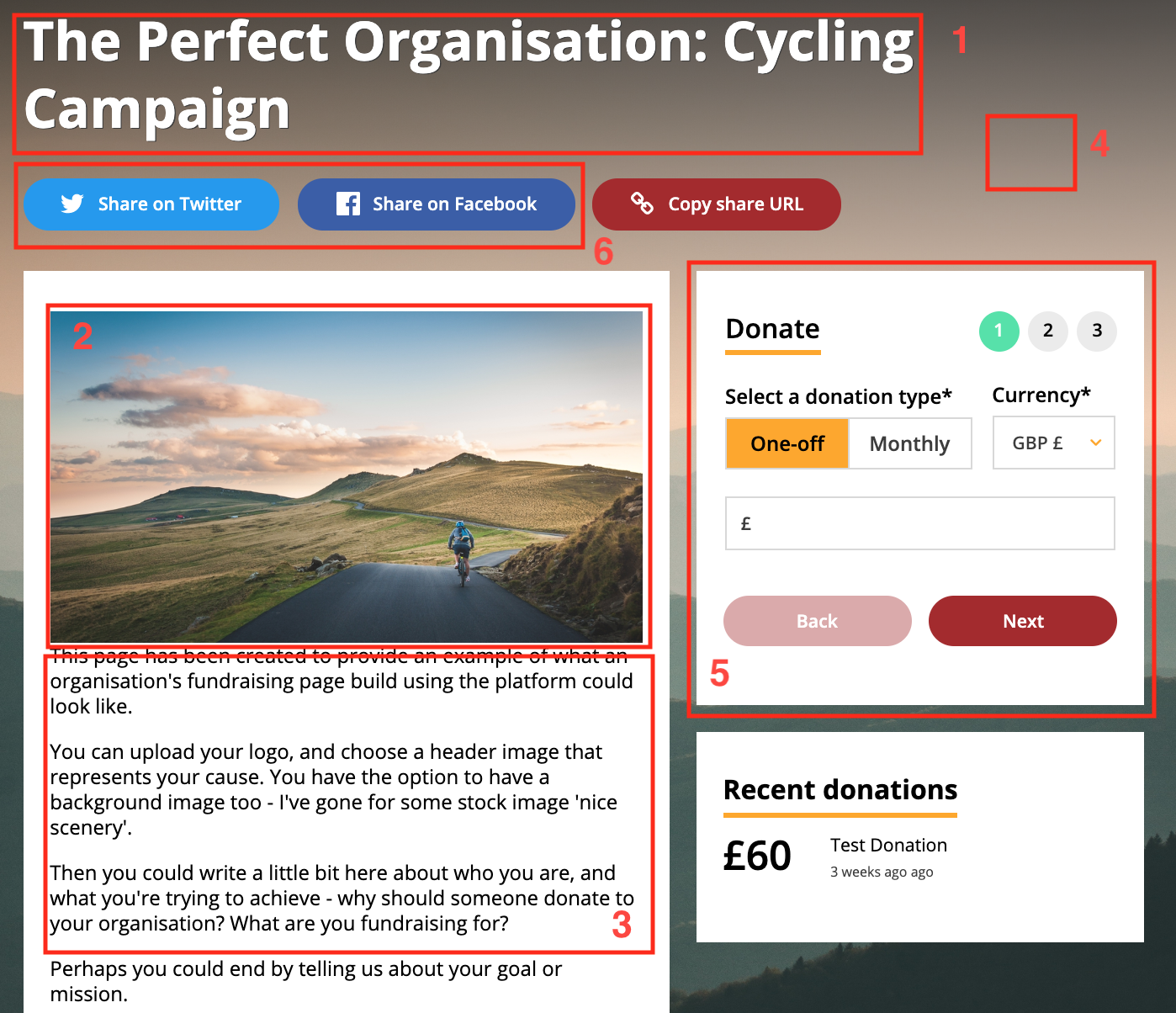
- Campaign name
- Header image
- Campaign blurb
- Campaign background image
- Campaign colours e.g. for buttons
- Social media links
Items 1 - 5 above can be edited to match your campaign brand in the campaign editor, accessed via your organisation dashboard.
Social media links to Facebook and Twitter are standard and use Facebook/Twitter brand colours which cannot be changed. Clicking these buttons auto-generates a social media post based off the content you have uploaded to your campaign, allowing donors to easily share campaign information.
The page layout is standard and cannot be edited, meaning elements not listed 1-6 are fixed. If you are fundraising for specific items e.g. educational supplies, you can add in donation items which will show up underneath the information box under the heading 'your donation'. Here's an example of one we created for the cycling campaign:
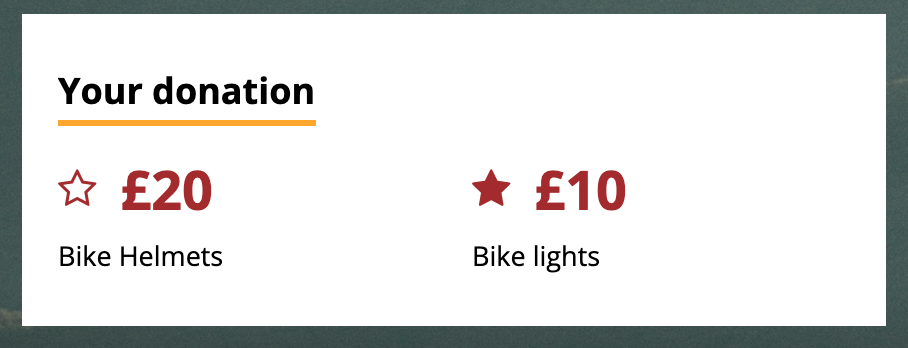
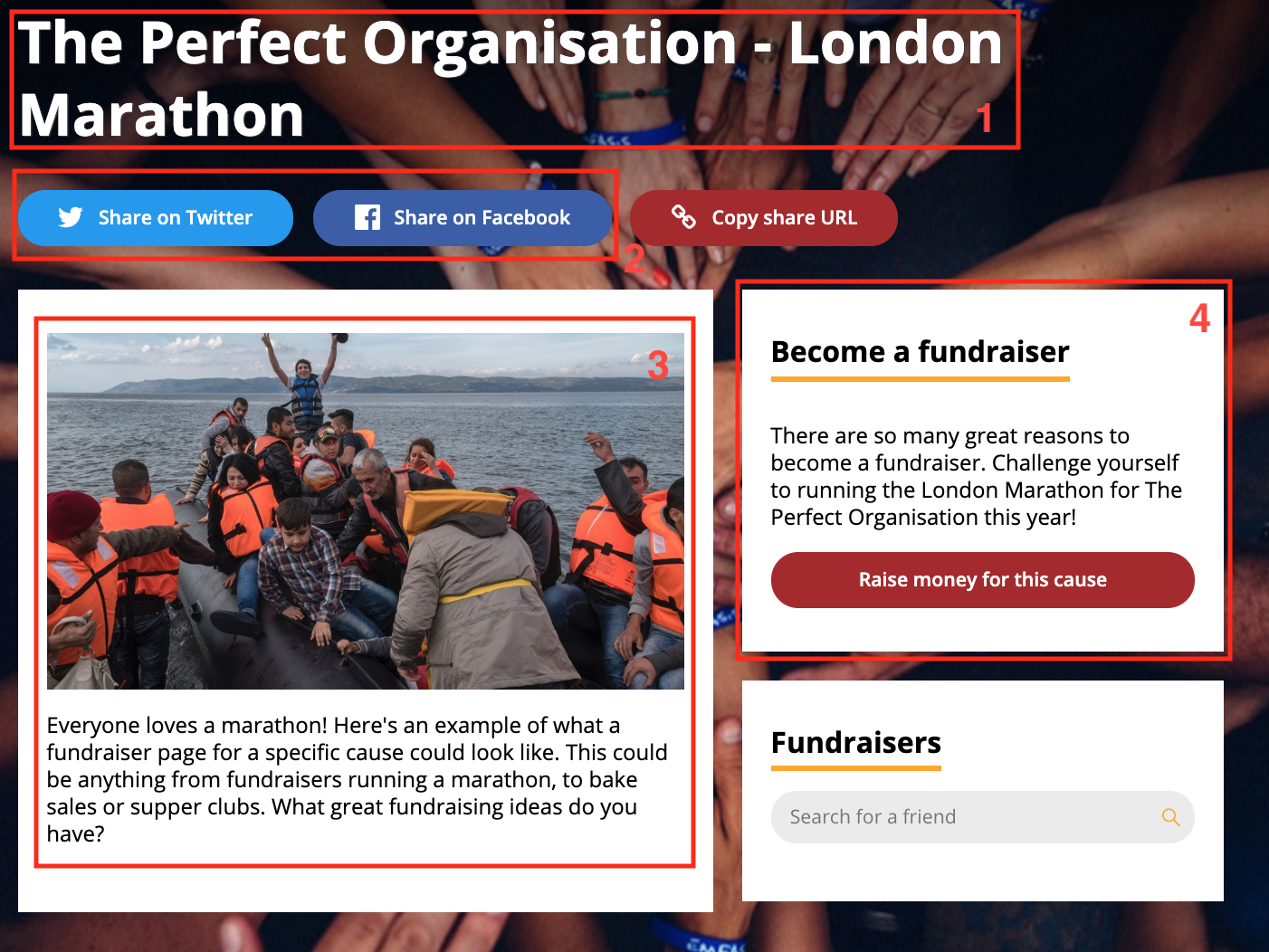
- Fundraising campaign name
- Social media share links
- Campaign blurb
- Call to action - why should someone fundraise for you?
All of these elements are set by you when creating your page. The call to action box allows visitors to the page to set up supporter pages and fundraise for this cause. In this example, people raising money for The Perfect Organisation by running the London Marathon would click here to set up their individual fundraising pages.
Visitors to fundraiser pages can also 'find a fundraiser', allowing them to find fundraising pages belonging to their friends and support an individual fundraiser's efforts.
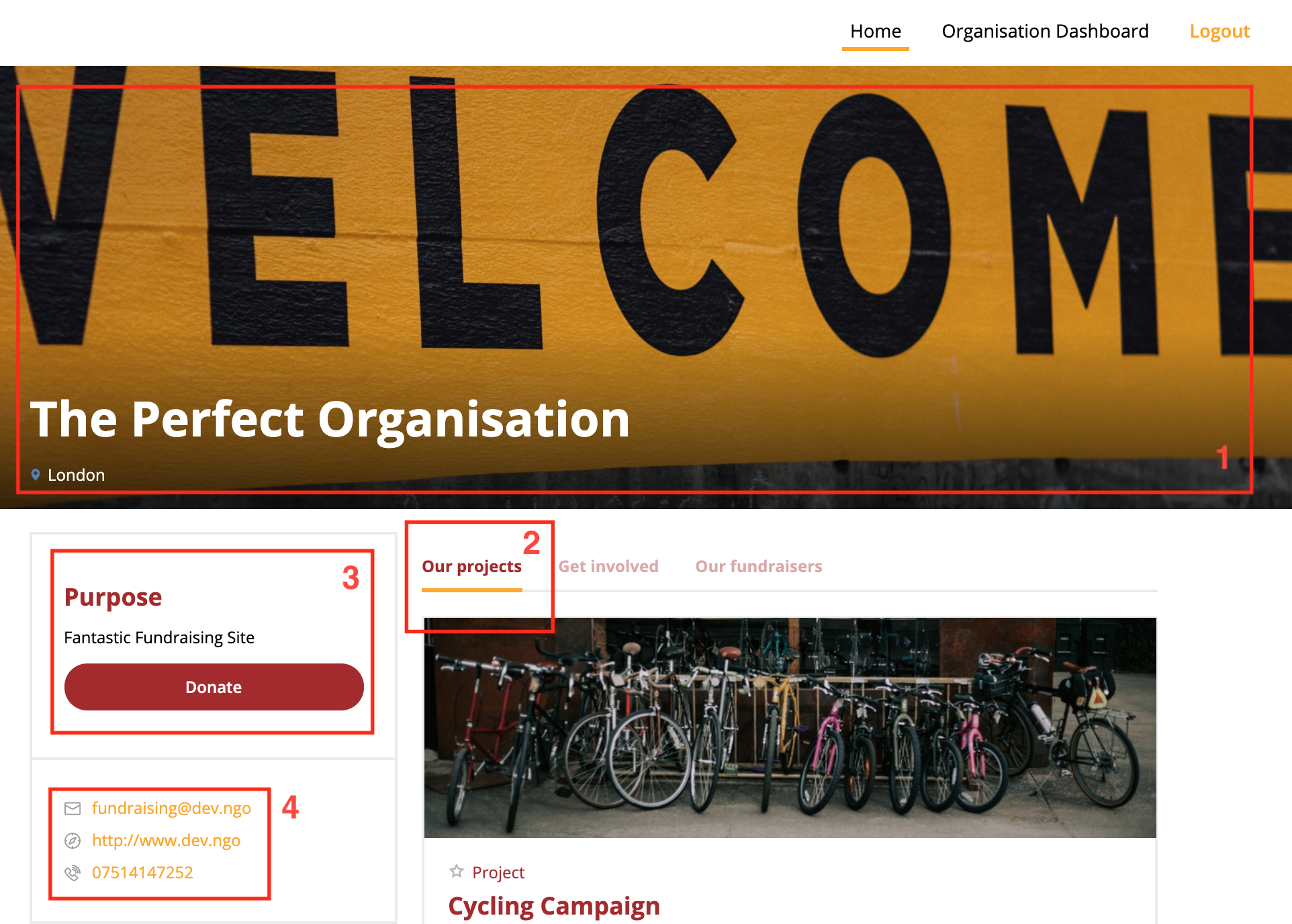
- Header image
- Brand colours
- Purpose
- About
You can edit your organisation homepage and default brand settings under 'branding'. This allows you to change the header image, brand colours, and information about the organisation. The functionality of this page, such as toggling between Our Projects and Get Involved is set.